The biggest pain involved in getting the best out of a Hyperstar is getting the collimation sorted. As it was a full Moon last night I thought I would start from scratch (deliberately way out of collimation) and then see how good a collimation result I could get, and how long it would take me.
Before I go into any description about the collimation process, just take a minute to look at the CCDInspector results given above. You will read plenty of articles on how best to collimate your Hyperstar, but very few, if any, show the final results of the given process. As a picture paints a thousand words you can do no better than showing the CCDInspector results for your optical system.
Again, before going into the collimation process, let me say that for my system at least, I have found that there is no need for ANY extra spacers for increasing the back focal distance. As far as I can see Starizona have go it spot on with regards to back focal distance, in my case with a standard UV/IR cut filter in the filter drawer. The camera I use is an ASI 2600MC Pro OSC CMOS camera, and with the front plate tilt adjuster bolted hard down to the camera face I found the chip flatness was excellent.
The very first step in collimating your Hyperstar is to make sure the chip in your imaging sensor is perfectly flat, i.e. normal to the incoming light. To do this you can do no better than follow the instructions on the Starlight Xpress website – https://www.sxccd.com/support/maintenance-information/aligning-the-ccd-in-an-sxvr-camera/ I use this method for all my imaging cameras and the only difference for me is that I have the setup in the vertical plane. So I clamp my camera about 3 feet above a paper “screen” which I have sitting on the floor and fire the laser up from the floor. Having the camera vertical makes it very easy to rotate the camera.
With your camera optically flat, screw it onto the Hyperstar WITH NO EXTENDERS for increasing the back focal distance. Now as it is extremely unlikely that your Hyperstar is going to be collimated from the off, you will need to adjust the collimation screws on the Hyperstar. As you cannot do this with the Hyperstar bolted hard down onto its base, you will need to make sure there is at least 0.5mm of movement at each of the 3 adjustment points. You might even need MORE than 0.5mm of adjustment if your initial collimation is WAYYYY out.
Take a 5-second image of your star field, look for a star close to the centre of your image, and make it out of focus so that you can see the typical doughnut shape of an out of focus star. The first adjustments you are going to make will be crude manual adjustments to get reasonably close to collimation. Downloading the image continuously every 5-seconds so you can see the results of your adjustments, manually adjust the collimation adjusters (yes, use your fingers to make gross adjustments) to get the dark central part of the doughnut as well centred within the star as you can. That is the rough collimation completed. Now focus using your autofocus routine.
The rest of the collimation procedure is now very easy, if not a little tedious. I went through this procedure last night with the Hyperstar deliberately thrown WAY out of collimation and it took me around 45-minutes to get the results you see above (that includes the manual adjustment bit as well).
Having focused the Hyperstar (I use FocusMax for this) take a 5-second image of a star field. You want JUST a star field, you don’t want any bright galaxies or nebulosity that might throw out the CCDInspector results. Take a look at the CCDInspector results and your X-tilt and Y-tilt values should be quite a way off the ideal 0,0 values. Now move ONE of the collimator adjustment screws either in or out half a turn, it doesn’t matter which, and then refocus. Take another CCDInspector reading. With a notebook handy make a note of how the X-tilt and Y-tilt values changed with your adjustment. By going through this iterative procedure you will be able to quickly minimise the X-tilt and Y-tilt values. When going through this fine tuning you will alter the collimating adjusters using a screwdriver and you will take out any slack by clamping down firmly with the adjusters after each movement. As you get closer and closer to the minimum X-tilt and Y-tilt values your adjustments will become smaller and smaller, towards the end of a setup I usually am at the 1/16th of a turn and possibly even less.
Don’t worry about trying to get the magic 0, 0, 0 for the X-tilt, Y-tilt, and collimation – I have only done it a few times and in any case you will lose it on slewing to your first target. Just do the best you can and check the star shapes in the four corners of your image to make sure the stars are round and not shaped like little comets.
This is the process I have used for the last 12 years or so ever since I had a Hyperstar with collimation adjusters. I actually started imaging with the original Hyperstar which didn’t have collimation adjusters OR camera rotation adjustment. Believe me – you really don’t want to know how I managed to collimate that one 🙂
Having just published the above, I see that the CCDInspector numbers are unreadable, so here they are:
Min FWHM 3.70″
Max FWHM 4.35″
Curvature 17.4%
Tilt in X -0.2″
Tilt in Y +0.2″
Total tilt 6% @-125deg
Collimation 1.3″
Stars used 833
I should of course give the sampling of my system for this to mean anything 🙂
The sampling is 1.44 arcseconds per pixel
As I said above, I have achieved the magic 0, 0, 0 but not only is it not really distinguishable from a result like above, but you will lose it the instant you sneeze anywhere near the scope anyway 🙂

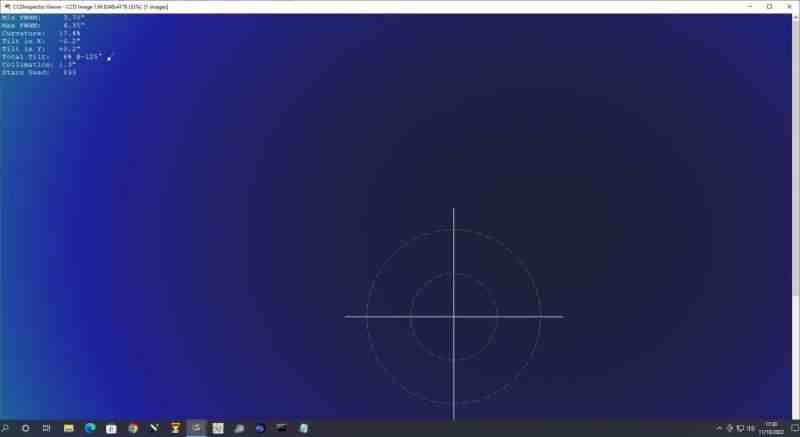

Great article and thanks
Glad you found it useful 🙂